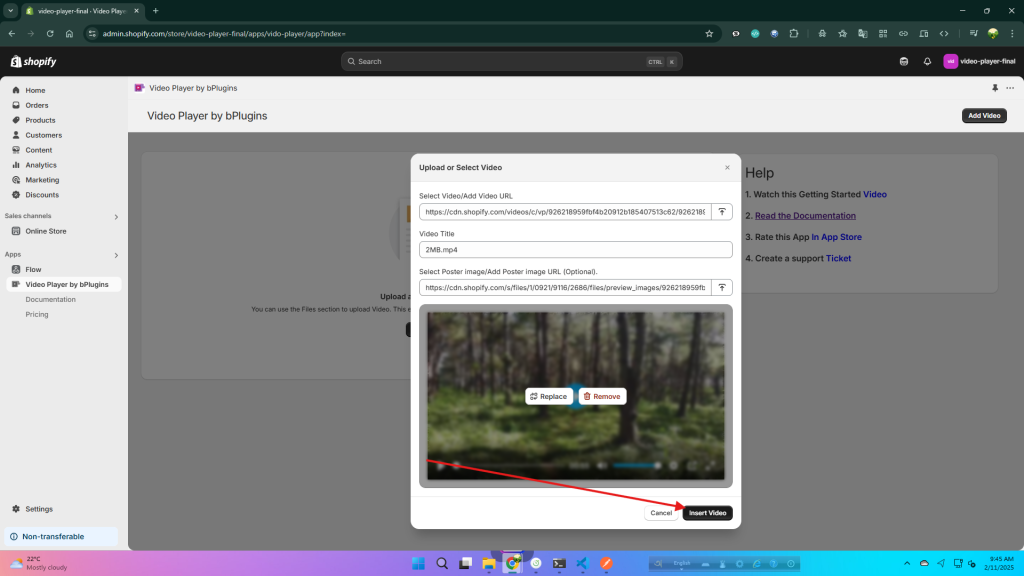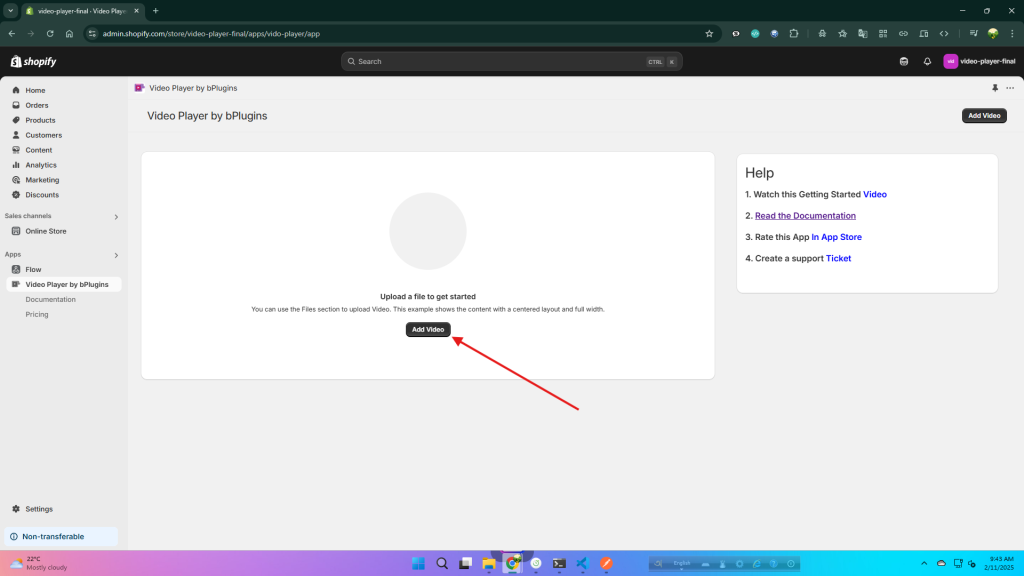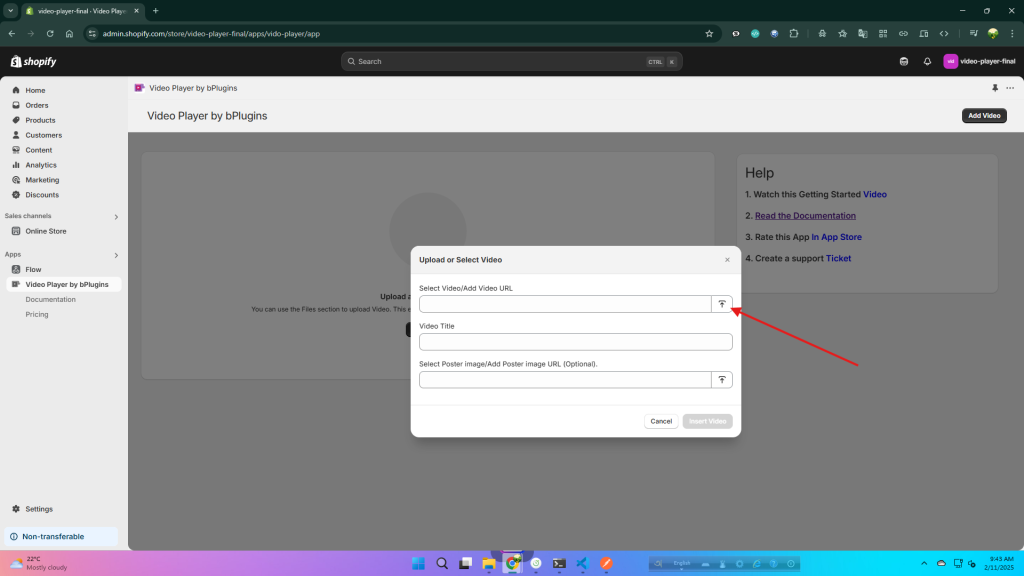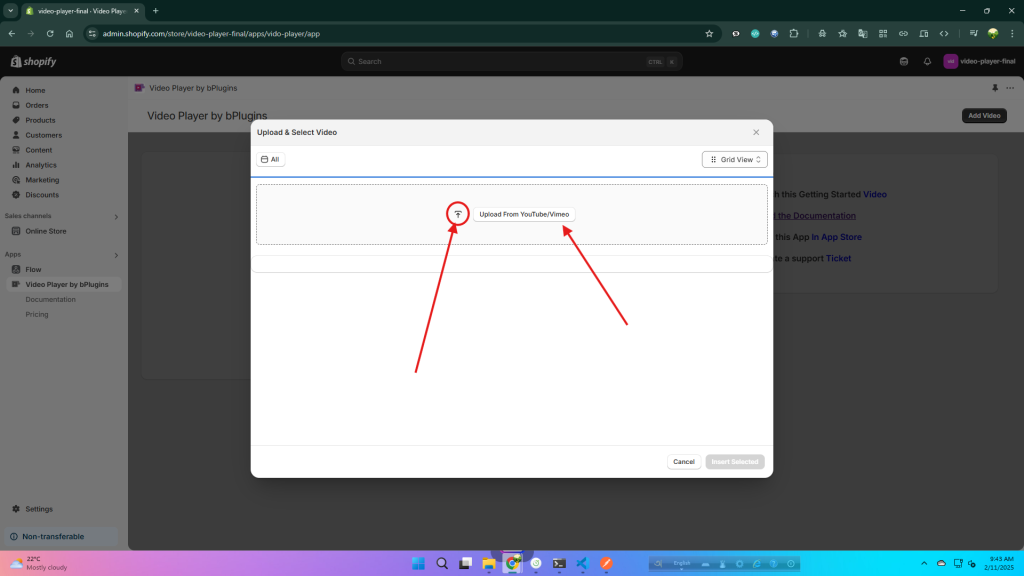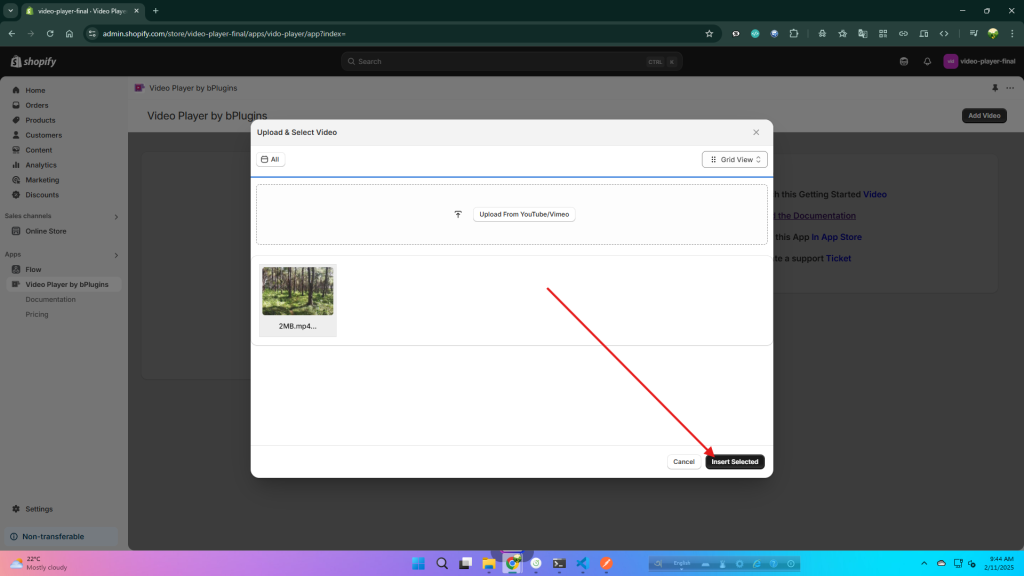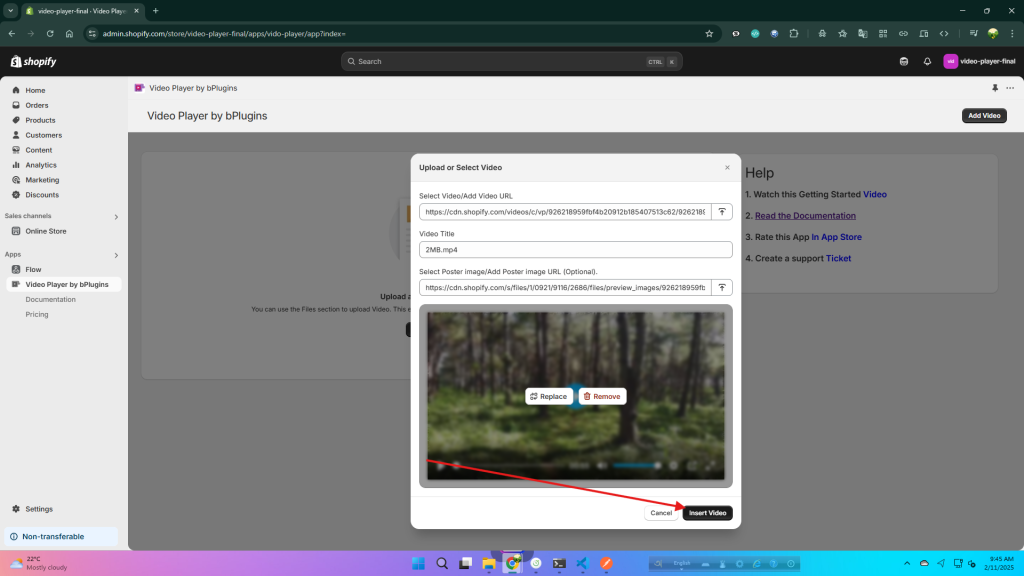-
Home
-
Docs
-
Video Player by bPlugins
- How to Add Video
1. Click on “Add Video” and select / upload a Video
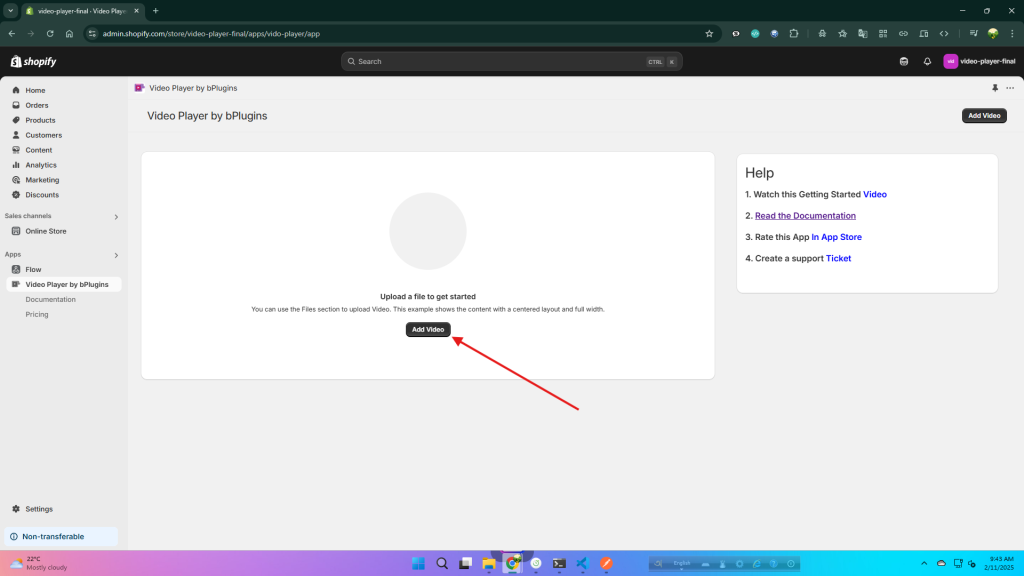
2. Click the marked point to select or upload a video.
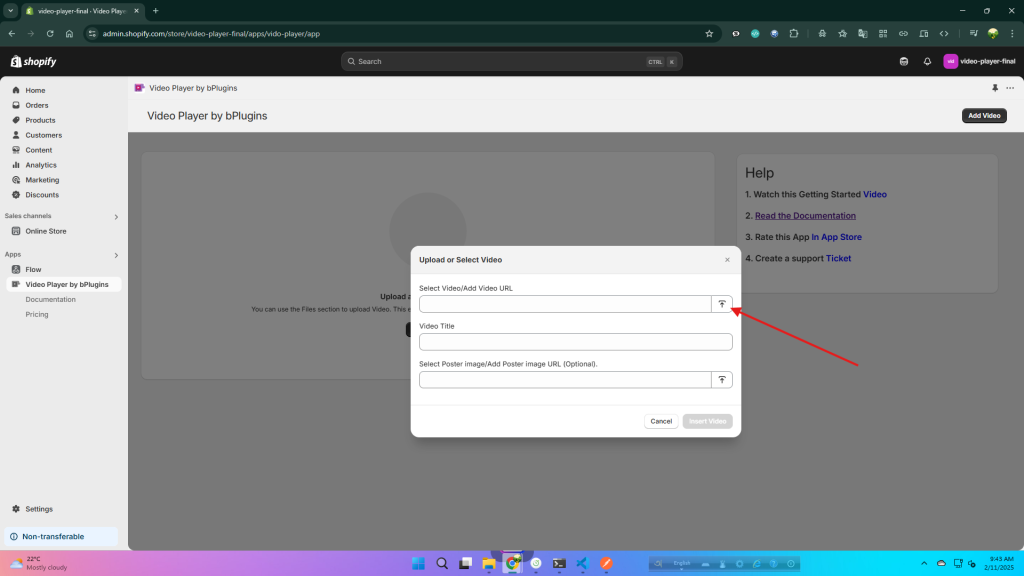
3. You can Upload mp4 video, YouTube or Vimeo Video.
- Click on red Circle Upload icon and You can Upload mp4 or more video format file.
- Click on “Upload From YouTube/Vimeo” Button and enter the YouTube/ Vimeo video URL
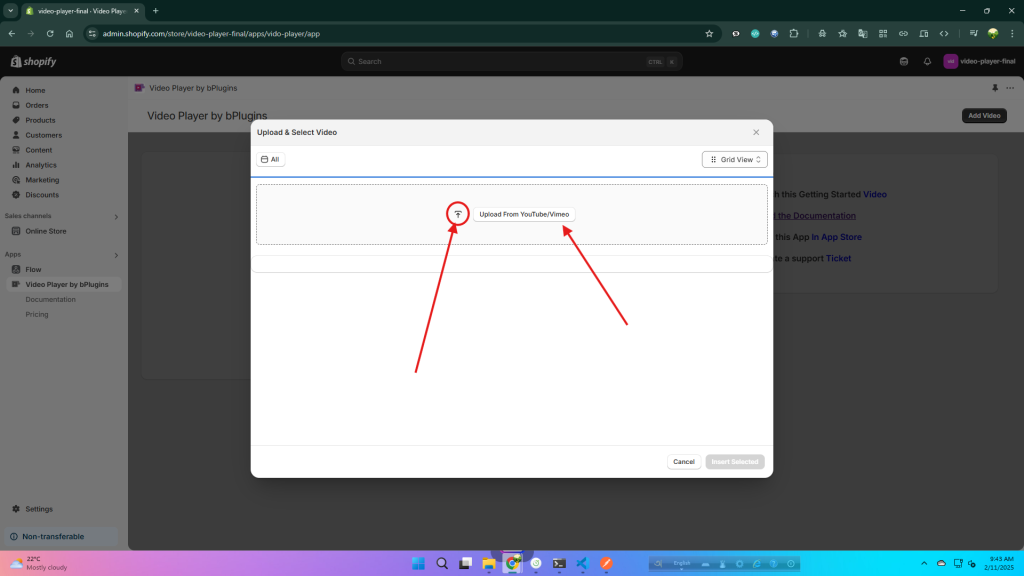
4. After uploading the video, click “Insert selected” to proceed to the next step.
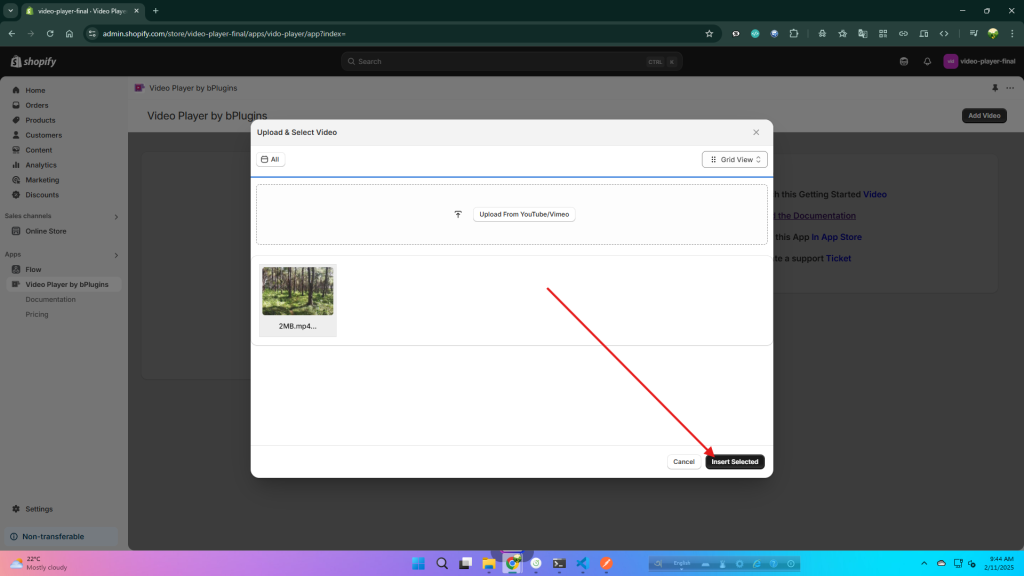
5. If all information is updated, click “Insert Video” .